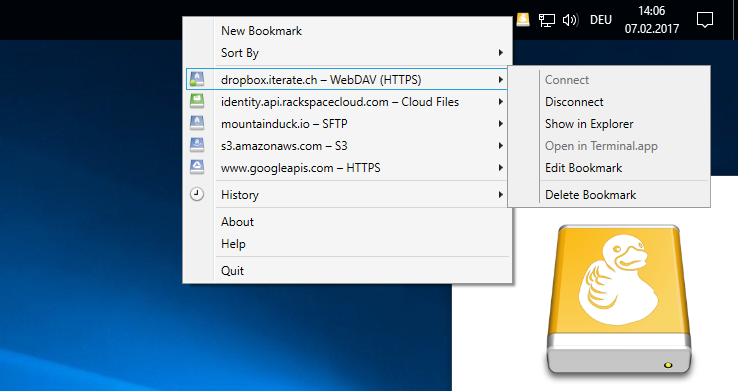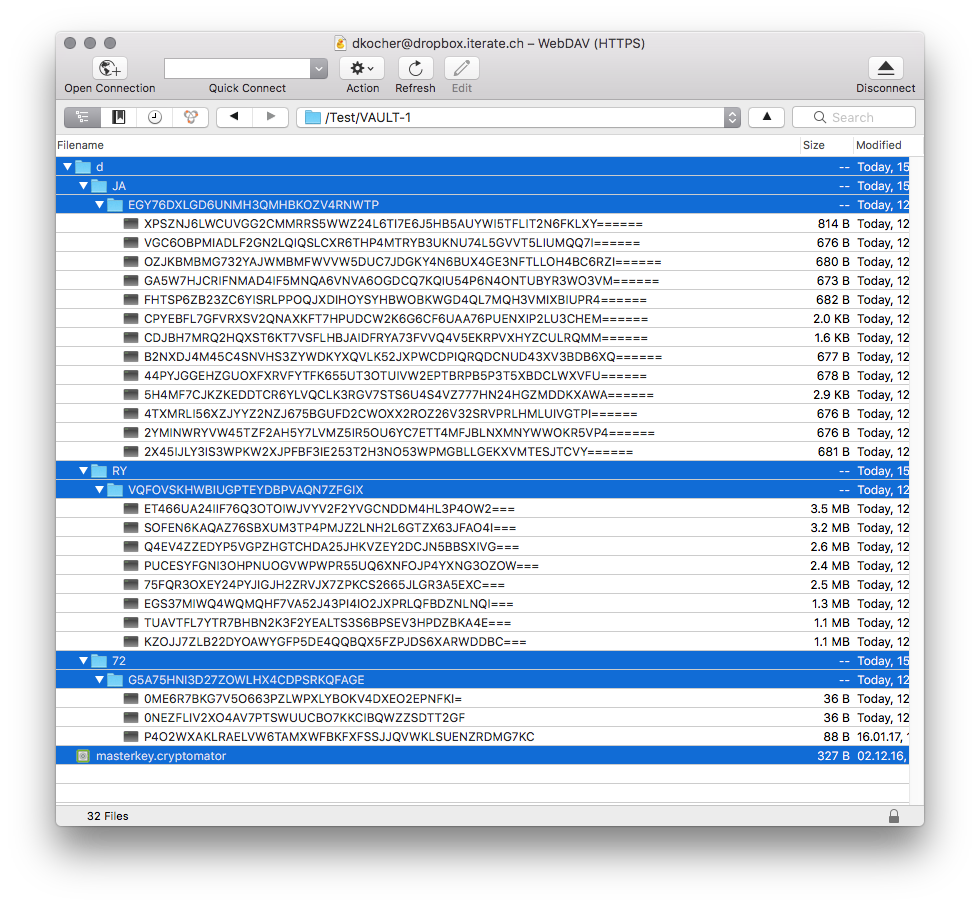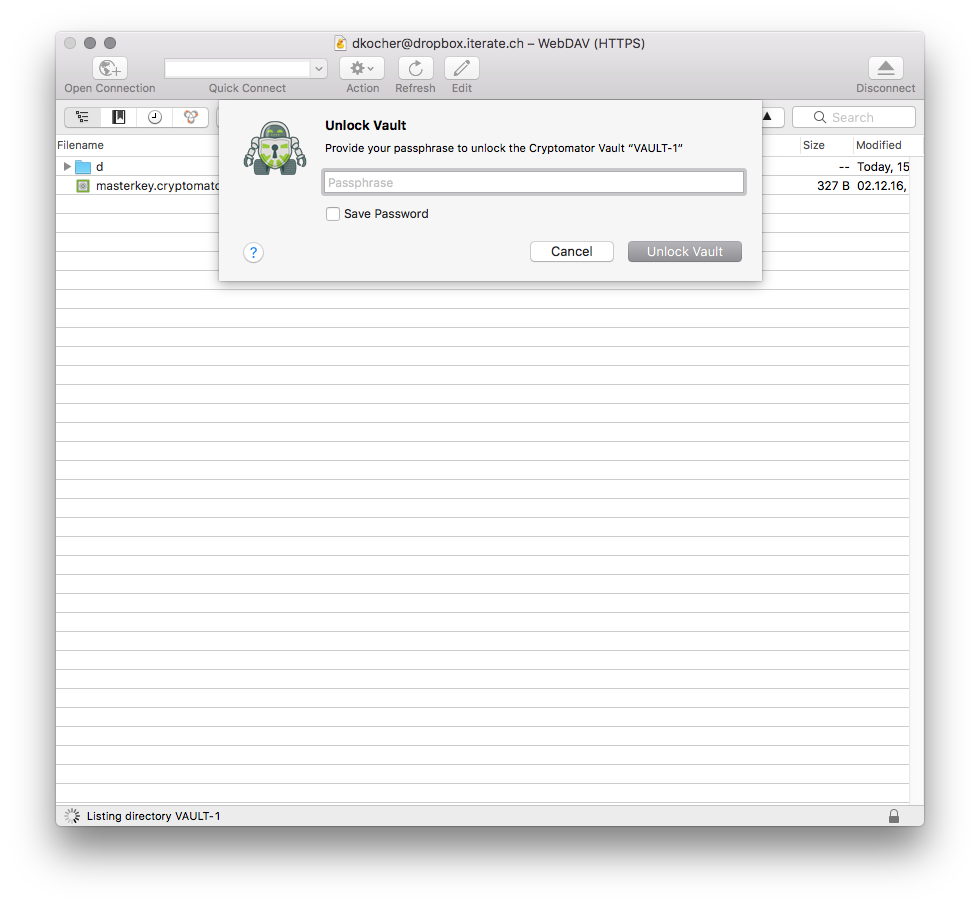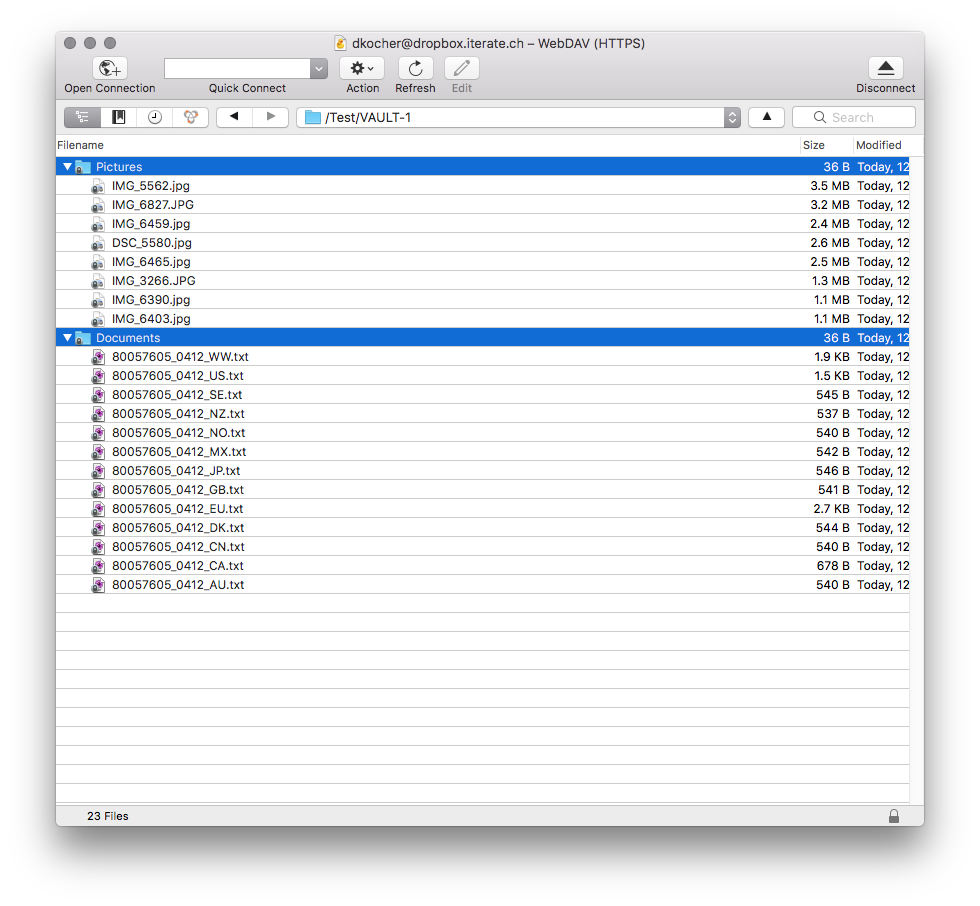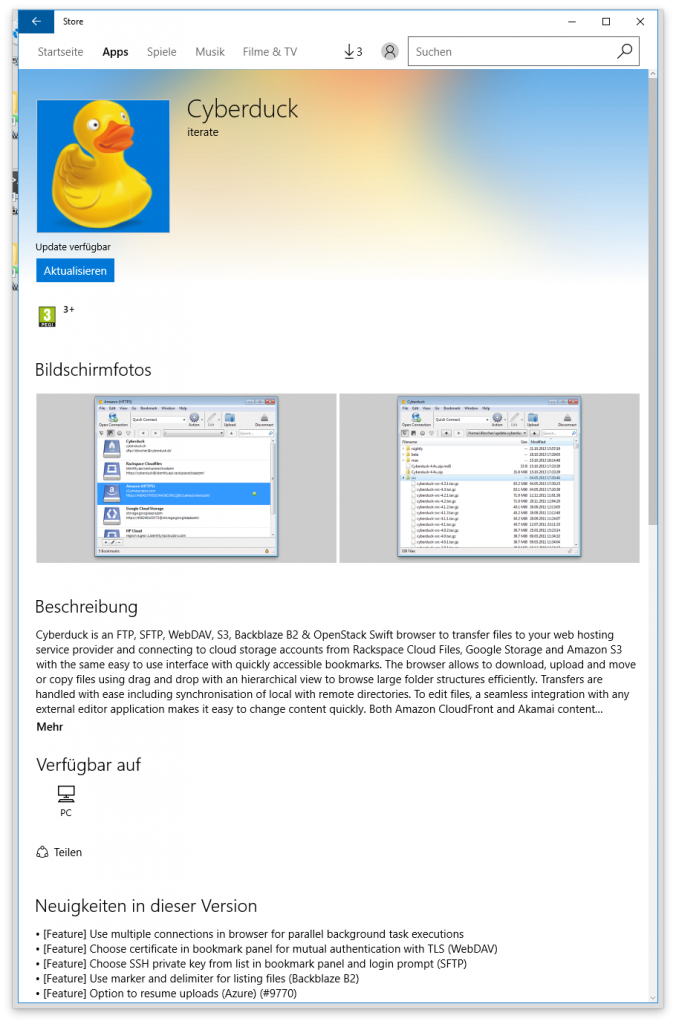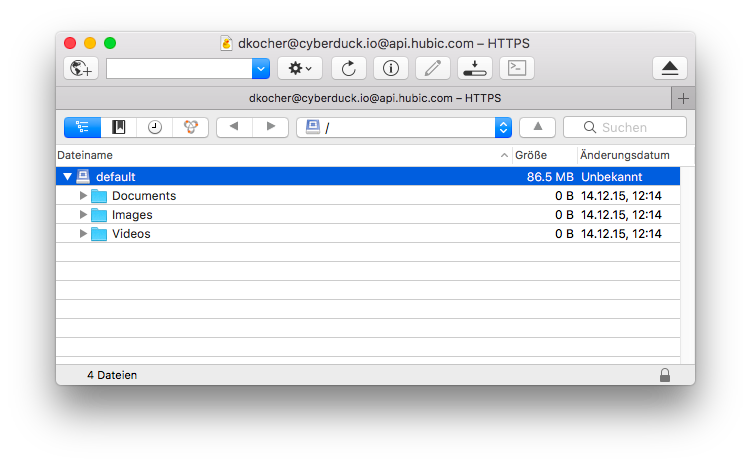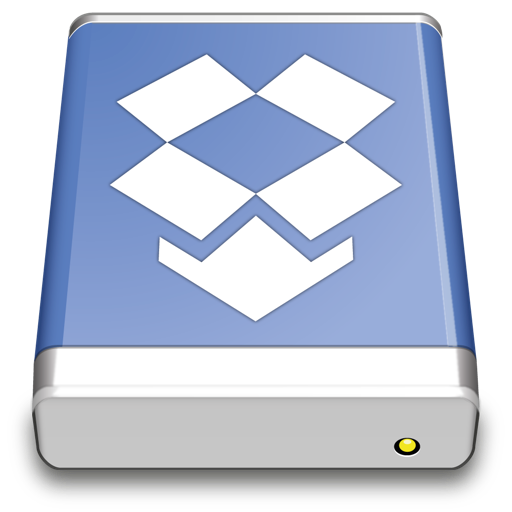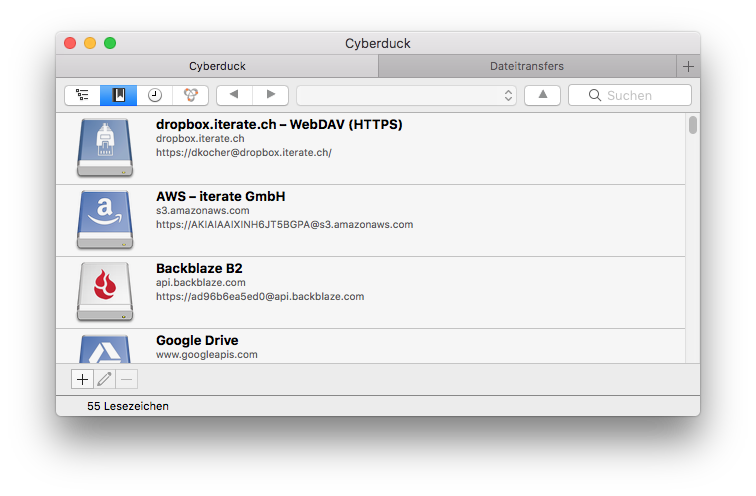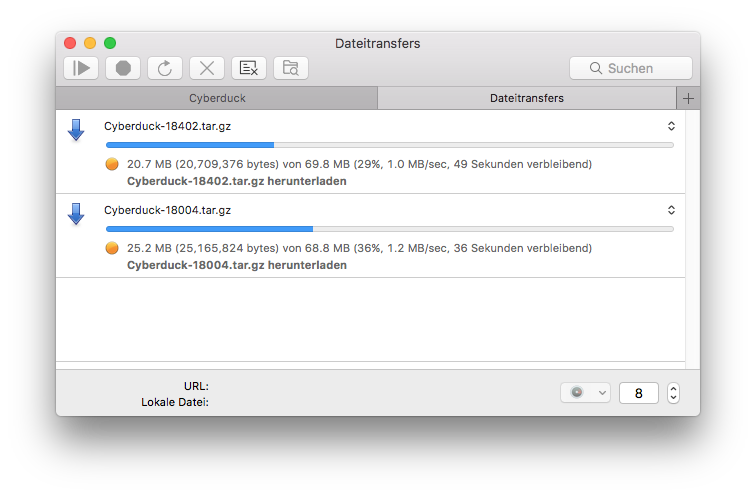Free, foolproof client-side encryption for cloud storage for the rest of us. We are thrilled to announce the availability of transparent, client-side encryption support for Cyberduck to secure your data on any server or cloud storage. The new encryption feature is based on the excellent concepts and work of Cryptomator. Encryption for data at rest prevents unauthorized access regardless of the server or cloud storage infrastructure.
Secure and Trustworthy
The Cryptomator security architecture has many crucial advantages over other client-side encryption solutions. Cryptomator encrypts file contents and names using AES. The passphrase for the vault is protected against bruteforcing attempts using scrypt. Directory structures get obfuscated. The software is open source thus can be audited independently for security – you can rest assured there are no backdoors and no hidden vulnerabilities. No online service subscription or account required with the risk of a service shutting down.
Interoperable and ready for use with any cloud storage
All vaults either created by Cyberduck, Cryptomator or their mobile apps for iOS and Android are fully interoperable. Previously, Cryptomator vaults could only be used with files on your local hard disk, thus limited to Dropbox or Google Drive services where data is locally synchronized with their client applications. Now, with Cryptomator support in Cyberduck, you can create secure vaults on any server or cloud storage available through the the broad protocol support in Cyberduck – including Amazon S3, Backblaze B2, Microsoft Azure and OneDrive or any OpenStack Swift, WebDAV or FTP interoperable hosting solution.
Transparent Encryption
Starting to secure your data is as easy as creating a new Cryptomator vault by selecting New Encrypted Vault and providing a passphrase. As soon as you try to open a folder containing a vault, Cyberduck will prompt for the passphrase to unlock it. Inside a unlocked vault you can work as you are used to with Cyberduck. Uploads and downloads are transparently encrypted and decrypted respectively with no change in your usual workflow required. You can have encrypted vaults and non-encrypted folders reside along on your storage location.
Mountain Duck 2.0 with support for Cryptomator vaults is available as beta today.
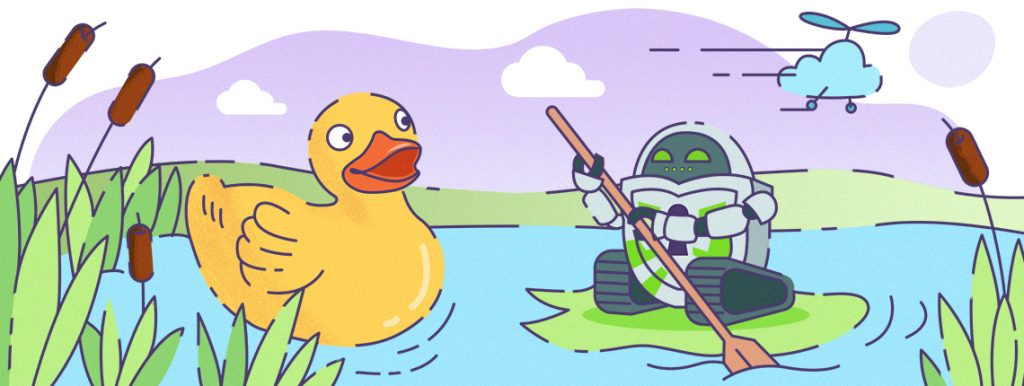
Illustration by Katharina Hagemann
 Mountain Duck
Mountain Duck CLI
CLI