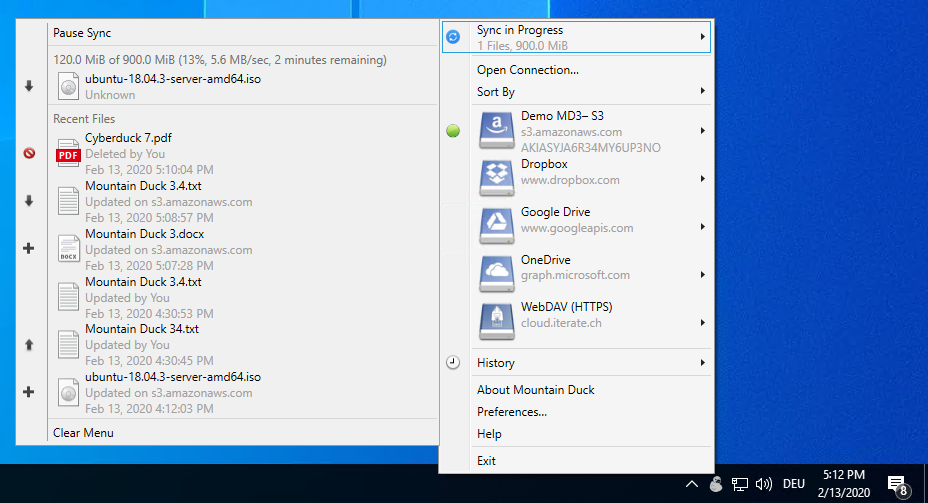We are thrilled to announce the release of Mountain Duck 4 – the premier choice to mount server and cloud storage as a disk in Finder on macOS and the File Explorer on Windows.
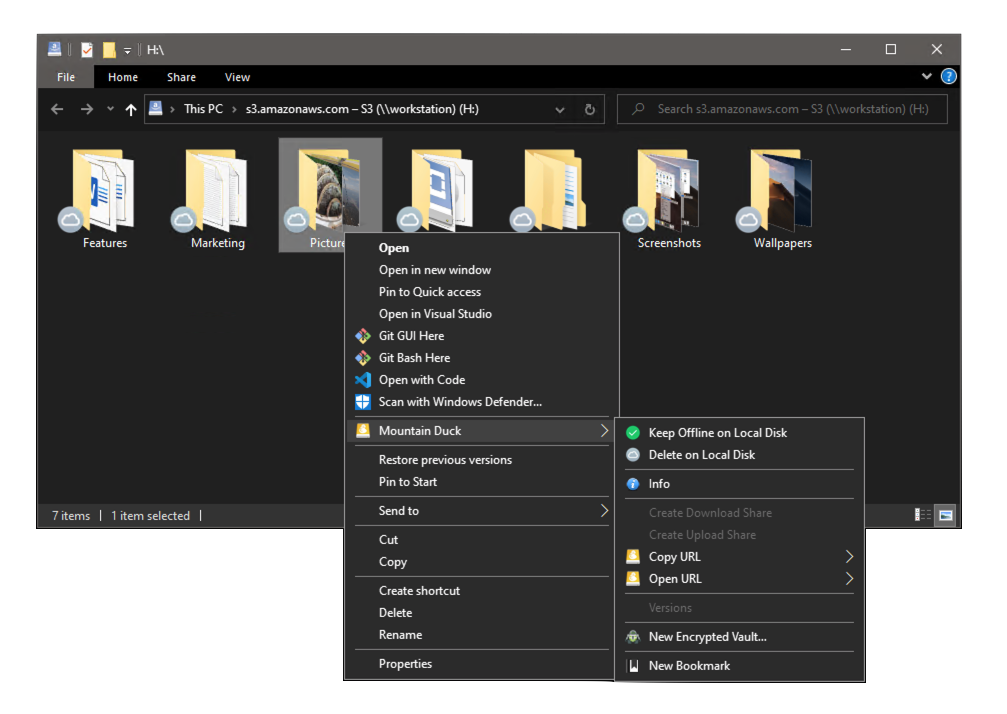
File History with recent changes
Version 4 adds a file history with a detailed view of transfers in progress and history of recently edited files on your computer and on the server. Users can select an item to quickly reveal the changed file in the file explorer.
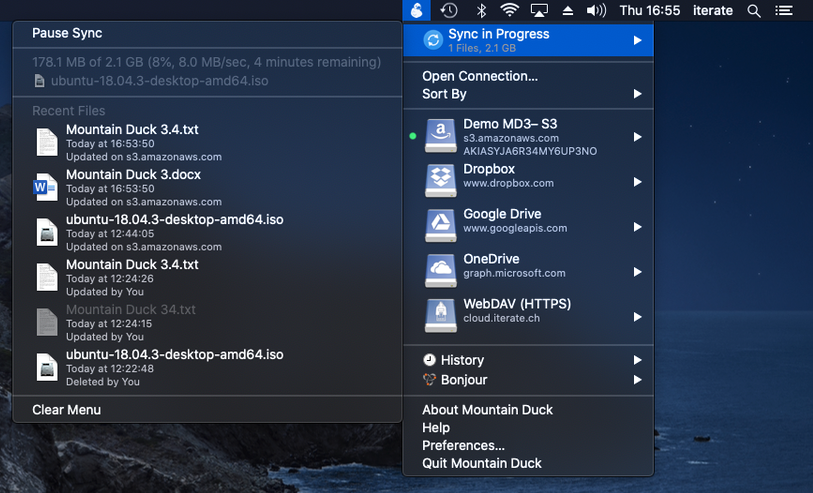
Labels for Bookmarks
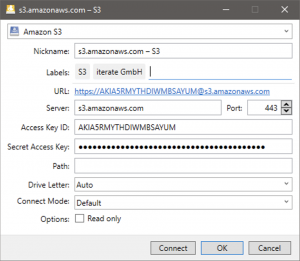
Assigning labels to bookmarks allows grouping bookmarks in folders in the menu further enhancing the unobtrusive user interface.
Features for Teams
Locking files prevents conflicting edits from others while editing a document. Support has been introduced locking files when connecting to a WebDAV server. Additionally, locking for protocols with no native lock support using lock owner files has been implemented to allow alerts for concurrent edits in Microsoft Office.
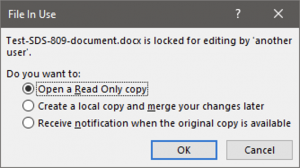
Also when working with versioned buckets in S3, users can open and revert previous versions of files.
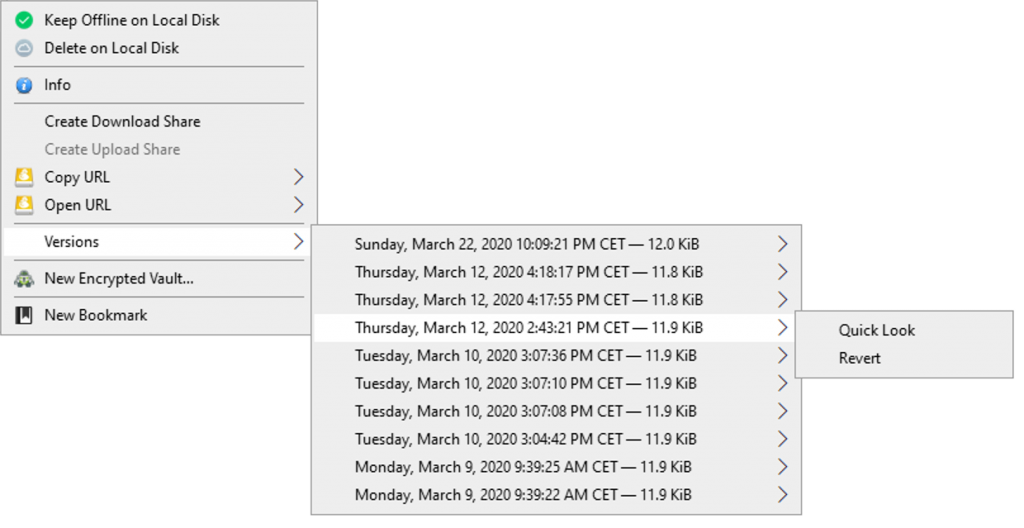
Upgrade
Please upgrade your license before updating. Existing customers get an upgrade discount between 40% to 100% depending on the date of purchase.
 Mountain Duck
Mountain Duck CLI
CLI