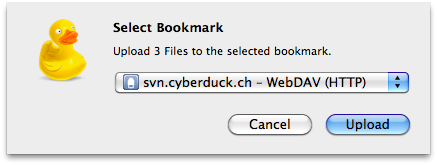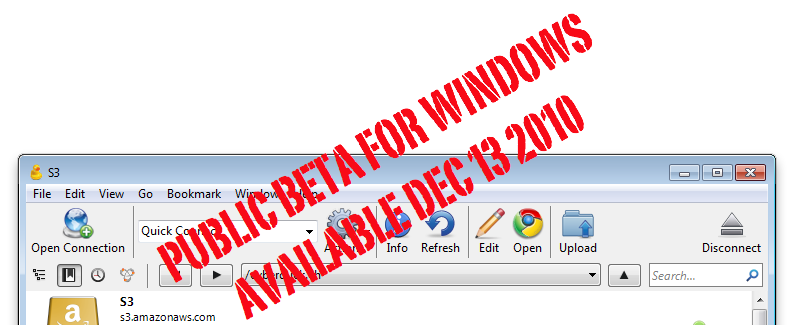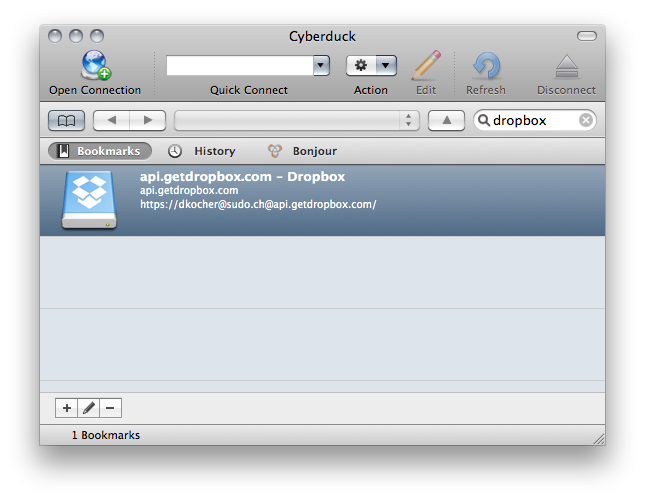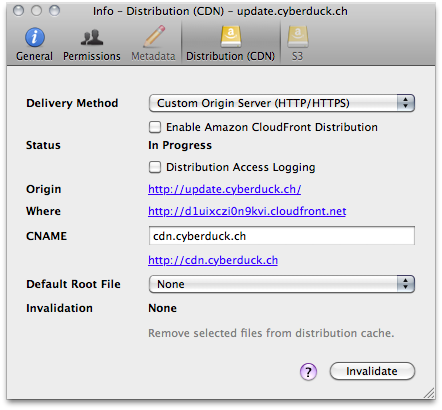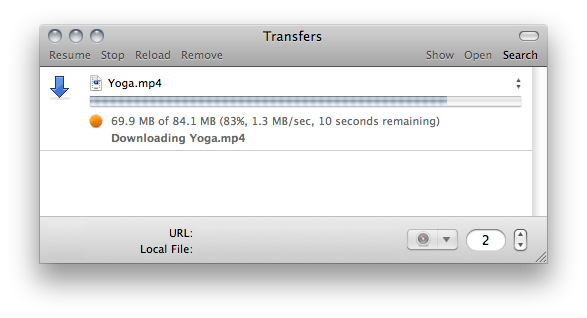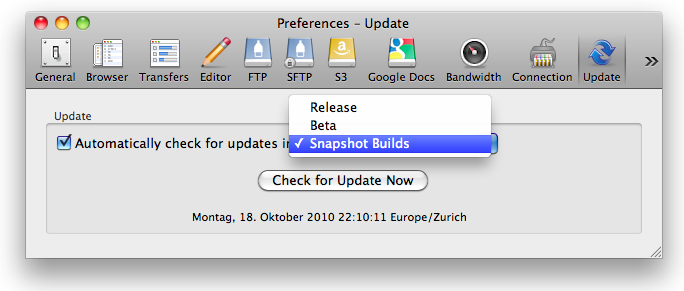The latest beta supports Services (the menu you never go to but that got usable again in Mac OS X 10.6) to send files and data between applications. The support in Cyberduck, offers a nice new way to quickly upload files from the Finder to a server.
- Using Services you can select a file to be uploaded. Choose Finder → Services → Files and Folders → Upload or right click a file in the Finder to send it to Cyberduck.

- Alternativly you can still drag files to the application icon (for example in the Dock) as before.
The Transfers window will open with a sheet attached to select the bookmark to upload the files to.
Read more in the wiki about options for file uploads.
 Mountain Duck
Mountain Duck CLI
CLI