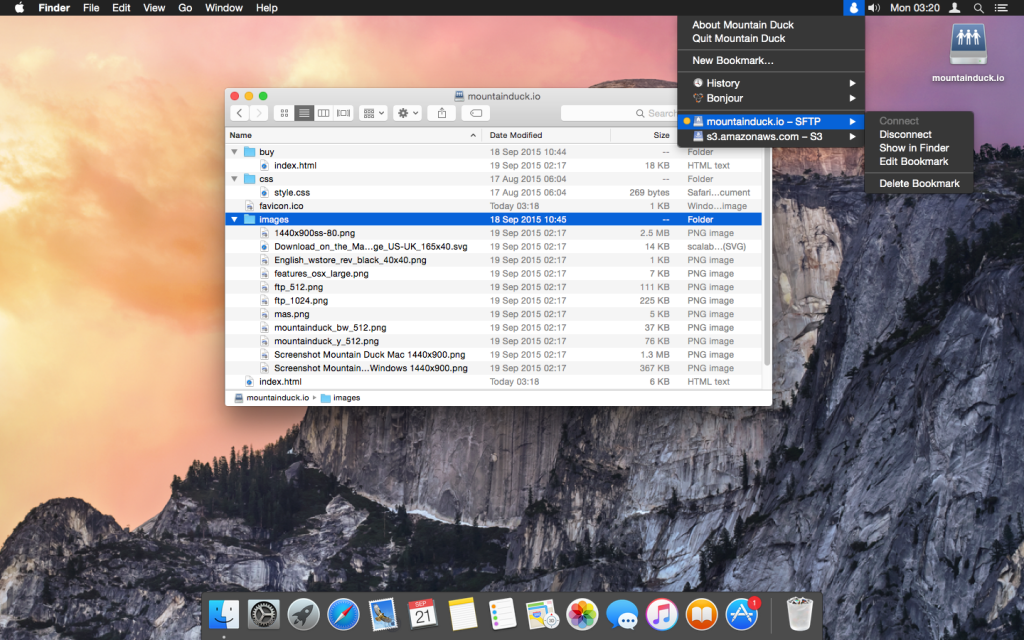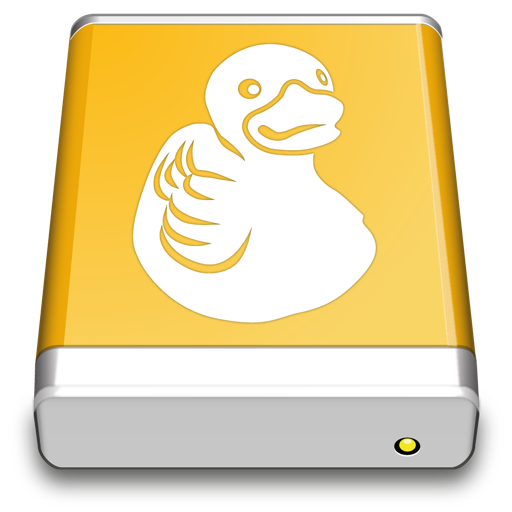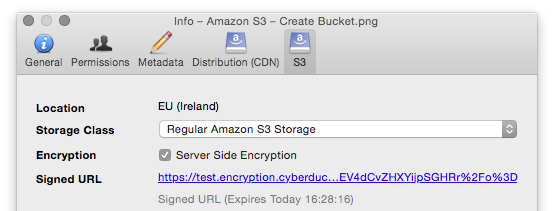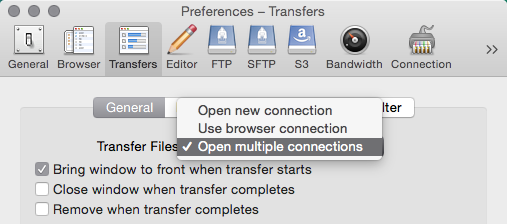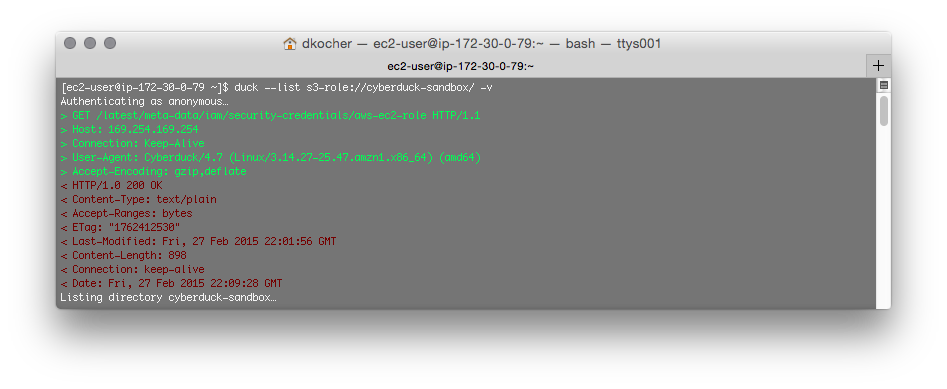We shipped Mountain Duck for Mac & Windows after fixing tons of issues during our private beta to the Mac App Store and for sale from our website! We are excited to get the first positive reviews from users:
(…) The app helps web developers have a less crowded workspace and is sure to make the overall web development a bit easier and faster. –– Softpedia review of Mountain Duck for Windows
(…) All in all, Mountain Duck is a handy utility that could prove to be invaluable for users who commonly manage multiple remote storage servers, as it enables you to mount them as local volumes, and browse their contents or transfer files using Finder. –– Softpedia reviewing Mountain Duck for Mac
Great software. Saves a lot of time. Perhaps you can tell Apple how to implement ftp functionality into Finder as for the last 15 years they seem not to be able to do that. –– MacUpdate comment on Mountain Duck for Mac
(…) Enter this app. It mounts file shares like SFTP, Sharepoint and even my Amazon cloud storage share just like mapping a network drive. Best of all I can use Finder to navigate through the file structures. (…) –– Mac App Store Review
 Mountain Duck
Mountain Duck CLI
CLI