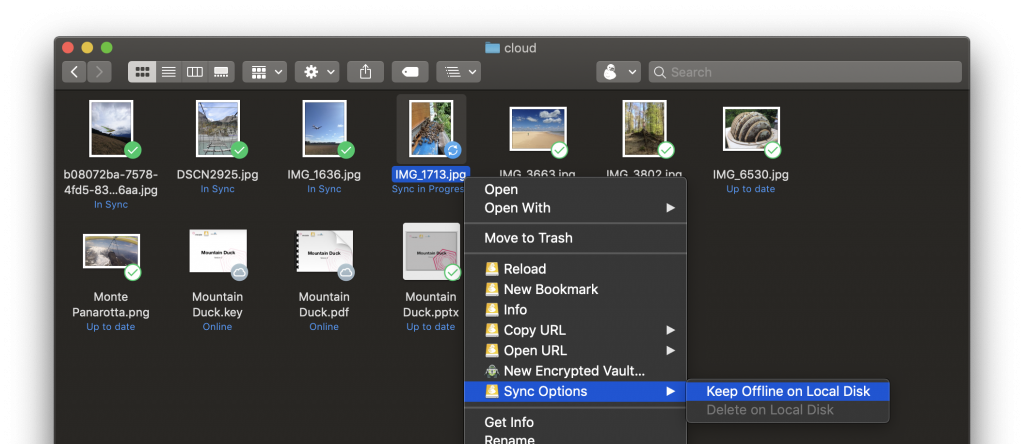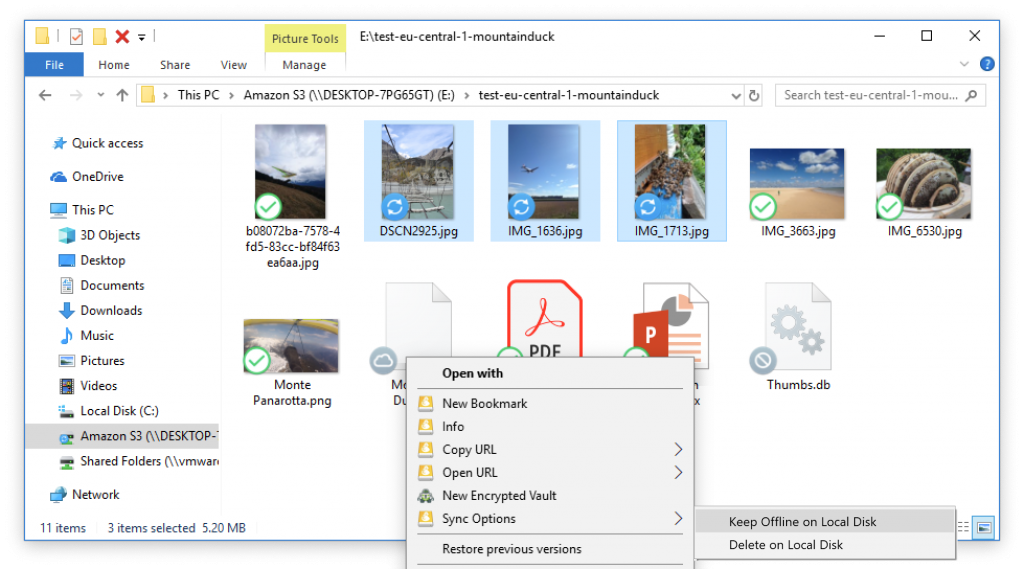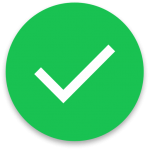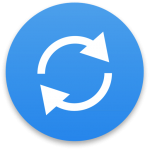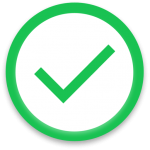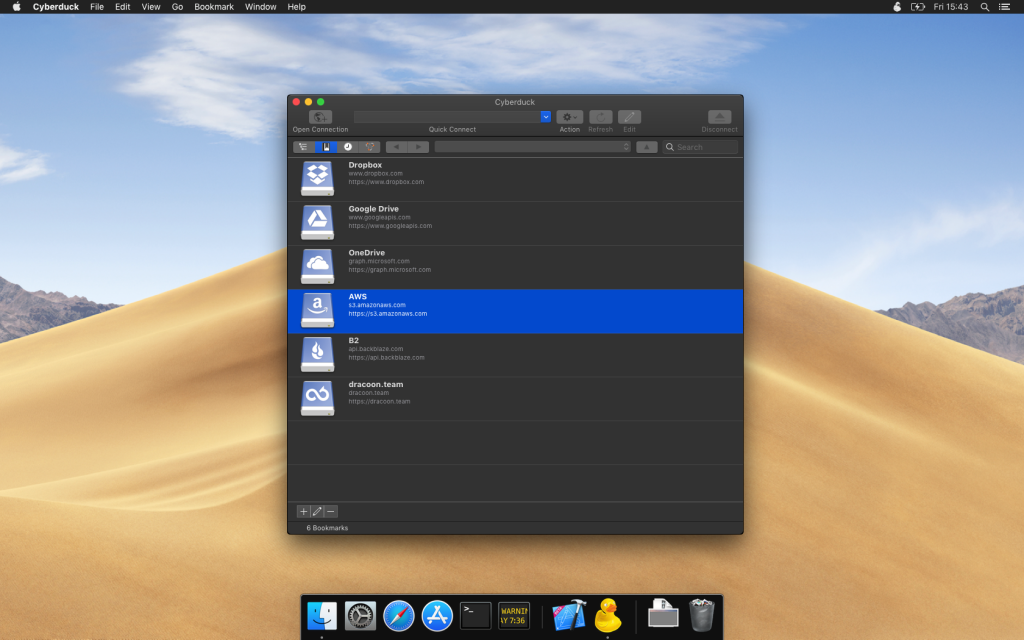The latest version of Cyberuck and Mountain Duck now allow to manually lock and unlock Cryptomator vaults. This is useful as an alternative to the automated discovery of vaults with configurable in Preferences → Cryptomator → Auto detect and open vault in browser.
Author: David Kocher
Mountain Duck 4
We are thrilled to announce the release of Mountain Duck 4 – the premier choice to mount server and cloud storage as a disk in Finder on macOS and the File Explorer on Windows.
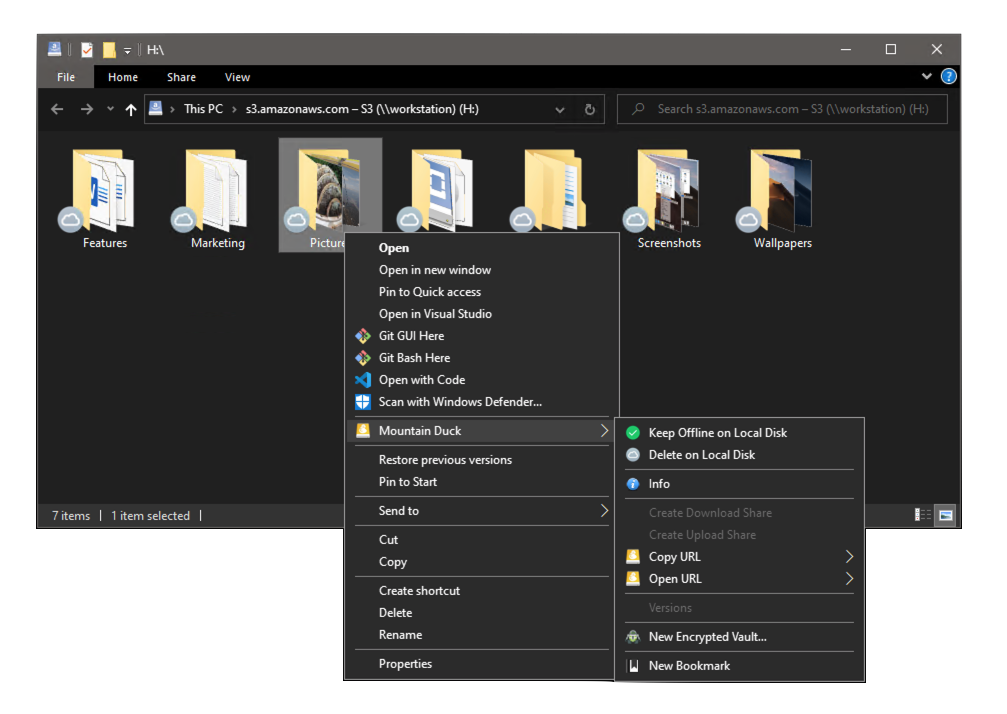
File History with recent changes
Version 4 adds a file history with a detailed view of transfers in progress and history of recently edited files on your computer and on the server. Users can select an item to quickly reveal the changed file in the file explorer.
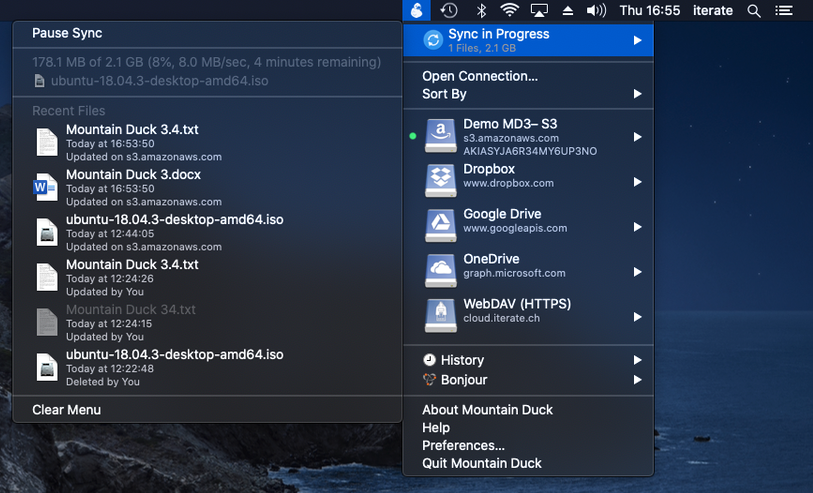
Labels for Bookmarks
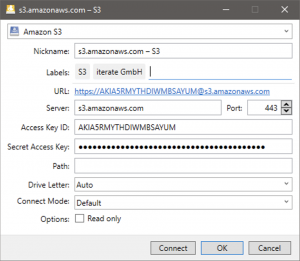
Assigning labels to bookmarks allows grouping bookmarks in folders in the menu further enhancing the unobtrusive user interface.
Features for Teams
Locking files prevents conflicting edits from others while editing a document. Support has been introduced locking files when connecting to a WebDAV server. Additionally, locking for protocols with no native lock support using lock owner files has been implemented to allow alerts for concurrent edits in Microsoft Office.
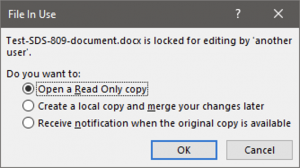
Also when working with versioned buckets in S3, users can open and revert previous versions of files.
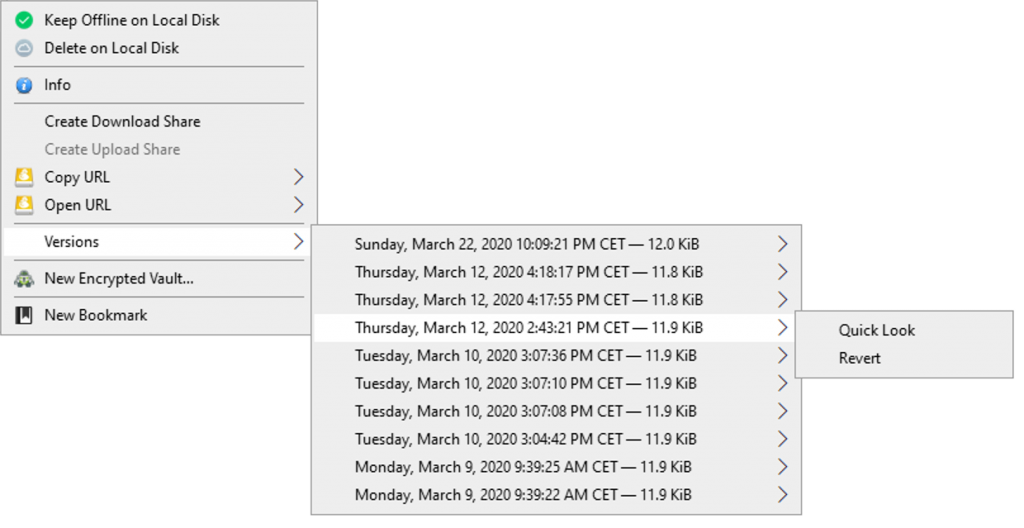
Upgrade
Please upgrade your license before updating. Existing customers get an upgrade discount between 40% to 100% depending on the date of purchase.
Review Mountain Duck
Take a couple of minutes to write a short review of your experience with Mountain Duck on Capterra, a site used by business software buyers
to find suitable solutions. Capterra is offering $20 to the first 100 users who write a qualifying review.
Looking forward to your review!
Mountain Duck 3
Work Offline with Smart Synchronization
Version 3 adds a smart synchronization feature to add offline support. Files are synchronized to the local disk when opened to allow offline usage and changes are uploaded in the background as soon as a connection is available. Dropbox like experience with your preferred on-premise enterprise storage or cloud storage. With the additional option to choose which files and folders are available for offline use. Other files are visible but only stored as placeholders. These do not take up disk space on the computer and are downloaded on demand only.
Badge Icons
Badge icons in the Finder and Windows Explorer indicate the sync status of files – easily assess if the file is only available when online or is synced to your computer for offline editing. Synchronization with the remote storage is paused and resumed automatically depending on your network connection. The application icon in the system tray animates when a background transfer is currently in progress.
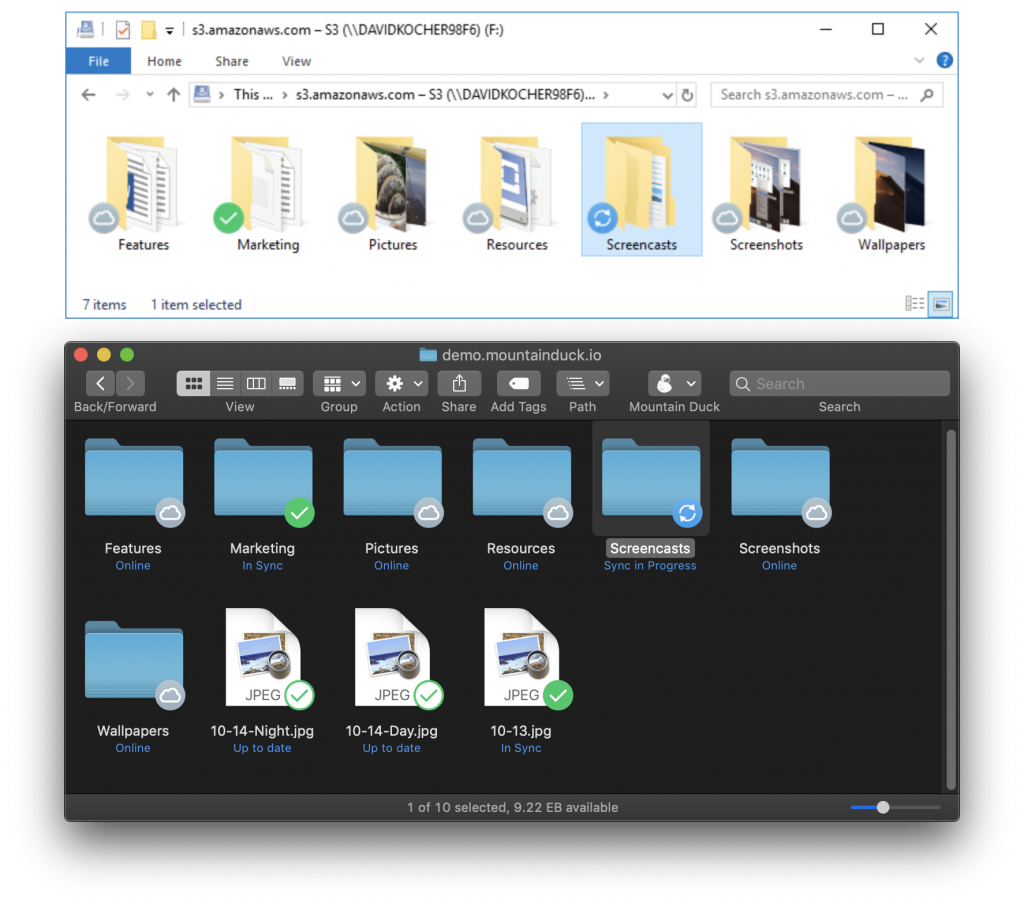
Upgrade
Mountain Duck 3 is a paid upgrade. Existing customers get an upgrade discount between 40% and 100% depending on the date of purchase. Please upgrade your license before updating.
🦆 Mountain Duck 3 – Public Beta
We are thrilled to release a public beta of upcoming Mountain Duck 3. The new version is a major milestone in our development timeline. Bridging the gap between online only access with no use of local disk space in Mountain Duck 2 and the new smart synchronization feature in Mountain Duck 3 with much improved performance accessing files is the main focus.
Think of it like Dropbox for any server and cloud storage but with the option to choose which files and folders are available for offline use while others do not take up disk space on your computer.
Smart Synchronization for Offline Usage
The smart synchronization feature allows to make files available offline. You can also choose to make explicitly all or only selected files and folders available for offline use. Changes to files are saved in a local cache first and uploaded in the background as soon as a connection is available.
Badge icons in the Finder and Windows Explorer indicate the status of files – which indicates if the file is only available when online or is synced to your computer for offline editing. Regardless of the status, you will always see all your files!
Synchronization with the remote storage is paused and resumed automatically depending on your network connection but can also be paused by the user manually. You will see a blinking duck icon in your system tray when a background transfer is currently in progress.
Documentation
Updated documentation for the new smart synchronization feature can be found in our wiki.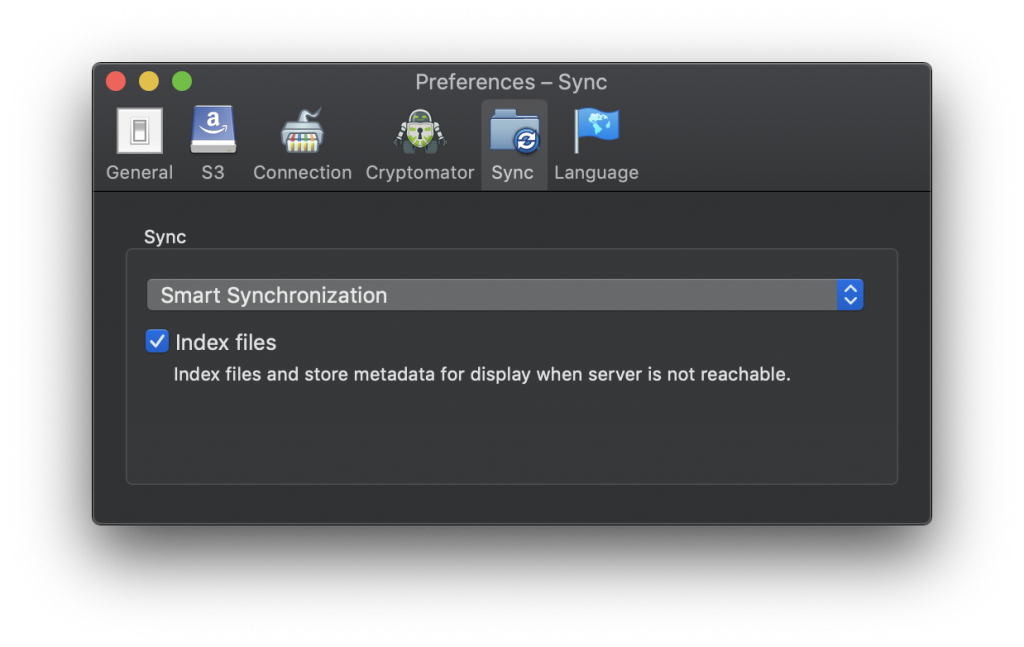
Changelog
The full changelog reads
- Feature Local cache of remote storage to work with when offline
- Feature Explicitly select files or folders to be available offline using context menu
- Feature Automatically add files to local cache for offline access when opened
- Feature Immediate save of files in local cache with upload to remote storage in background
- Feature Badge icons on files and folders with sync status
- Feature Pulsating icon in status bar indicates background sync in progress
- Feature Menu item to manually pause and resume background sync
- Feature Option to enable background indexer to allow browsing folders when offline
- Feature Custom disk icons for mounted volumes in Finder (macOS)
Try it today!
We are looking forward to any feedback you may have! Give it a try by choosing Beta in Preferences → Update → Check for Update….
Version 3 will be a paid upgrade to sustain our development efforts. Discounts for existing users between 40% to 100% depending on the date of purchase.
Dark Mode
Version 6.8 is now available with support for dark mode on macOS Mojave.
Connecting using AssumeRole from AWS Security Token Service (STS)
Instead of providing Access Key ID and Secret Access Key, authenticate using temporary credentials from AWS Security Token Service (STS) with optional Multi-Factor Authentication (MFA), making Cyberduck and Mountain Duck more friendly to enterprise deployments. You will need to install the custom connection profile S3 (Credentials from AWS Security Token Service) available from our website.
Our implementation to obtain temporary credentials is interoperable with standard AWS CLI configuration in ~/.aws/credentials. Refer to our wiki for documentation.
Support for Office 365 Deutschland
You can now connect to OneDrive in Office 365 Germany in Cyberduck 6.3.0 and Mountain Duck 2.6.0 by installing the Microsoft Office 365 Deutschland OneDrive connection profile from our website.
Skip writing temporary application files to remote volume
We have taken a big leap forward in performance working on remote volumes with Mountain Duck from applications that read and write temporary files when saving documents. Extended attributes and temporary files from applications are no longer saved on the remote volume but in a local temporary cache only.
This change in version 2.1 significantly speeds up read and write operations from applications.
Enterprise filesharing with DRACOON
Cyberduck 6.3 features support for DRACOON – a enterprise cloud service made in Germany.
DRACOON is a highly secure, platform-independent enterprise filesharing solution, which has repeatedly won awards as a market leader. It is certified according to the highest compliance guidelines. Unique to the solution is the own developed TripleCrypt technology with an end-to-end encryption as well as the authorization system for high demands in the enterprise business environment.
The storage service is unique providing transparent, zero-knowledge client-side encryption for an enterprise file sharing environment.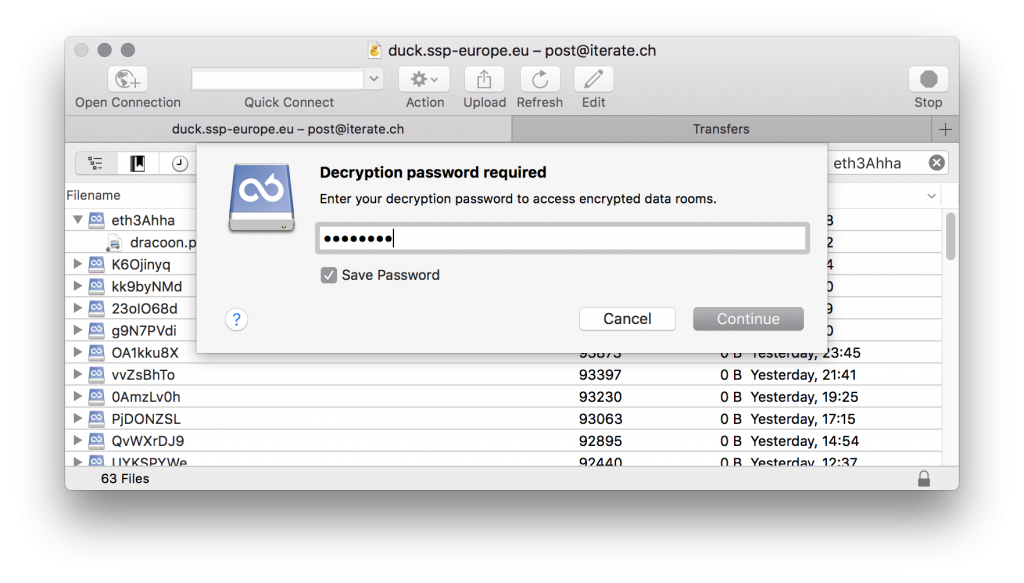
 Mountain Duck
Mountain Duck CLI
CLI