Mountain Duck 3, combined with any cloud storage, is a viable, more secure solution to synchronize access to documents on multiple computers and users. With Mountain Duck 3 you have the ability to make files and folders accessible for offline usage selectively. This has the advantage that not all data is kept on your local drive for offline usage compared to clients like Dropbox and Google Drive. Additionally, you can apply this principle to all of your bookmarks and not only on the already mentioned cloud storage provider.
Keep files selectively offline
- Open Mountain Duck and connect to the desired Bookmark (We’ll use Dropbox in our example).
- Navigate to the file or folder that you want to keep on the disk for offline usage.
- Right-click on the desired file or folder and choose Sync Options → Keep Offline on Local Disk in the context menu. If you are using macOS you have to activate the Finder Extension in order to reach the described option.
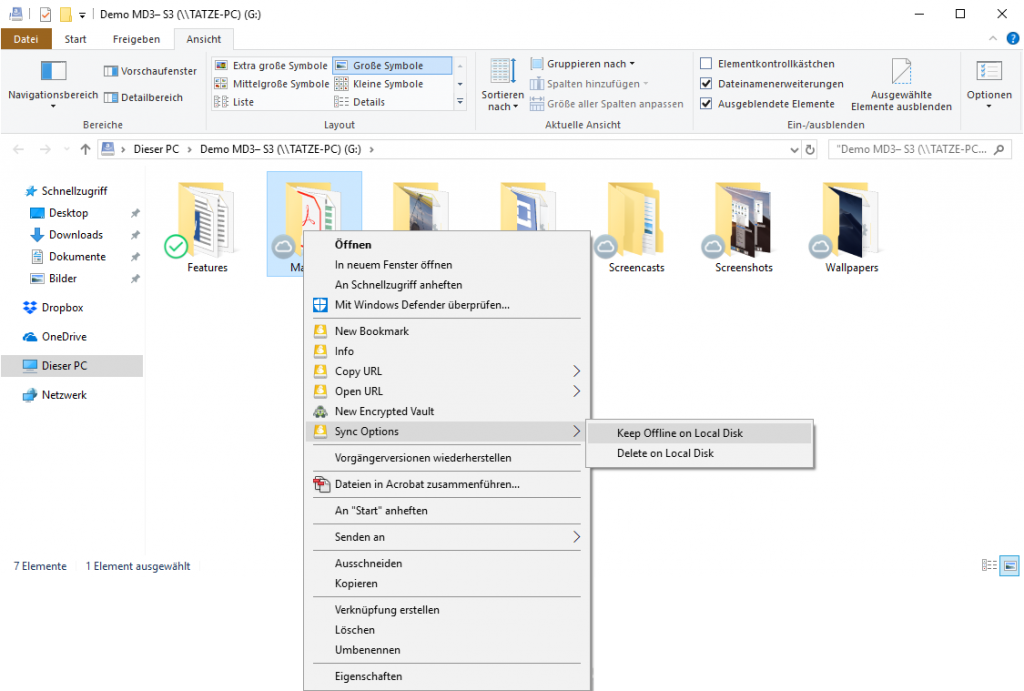
- Wait until the file is successfully synchronized. The chosen file or folder should show the following badge icon.
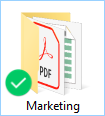
Now you can access the file when you aren’t connected to the Internet. All file changes will be synchronised as soon as connectivity to the remote storage is restored.
Connect to multiple accounts
You can mount multiple accounts at the same time if you have different Dropbox accounts. Create a new bookmark for every account and run through the OAuth flow. Make sure to log out of the Dropbox website prior setting up a new bookmark.
See also Access NextCloud from your desktop.
 Mountain Duck
Mountain Duck CLI
CLI