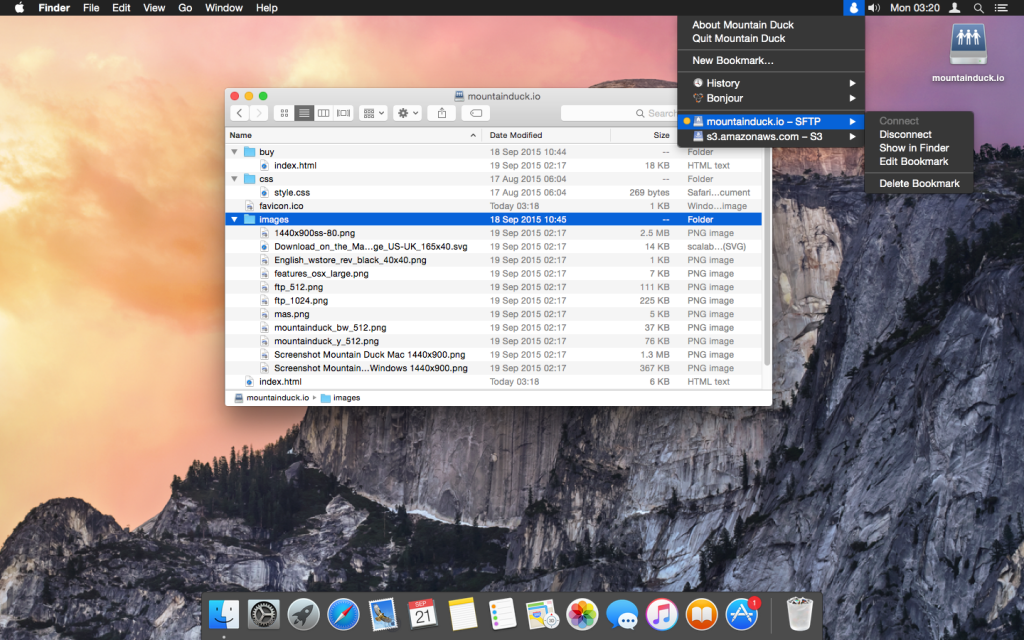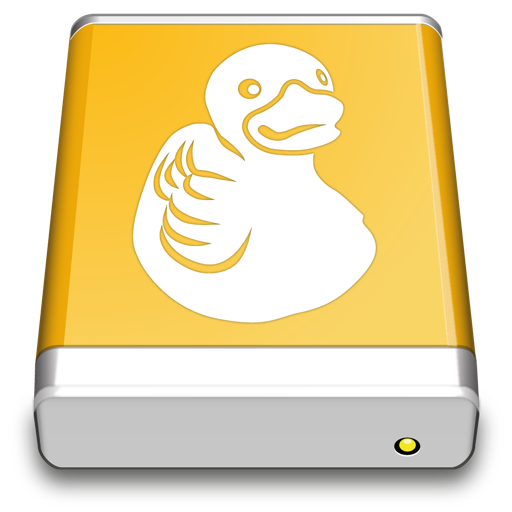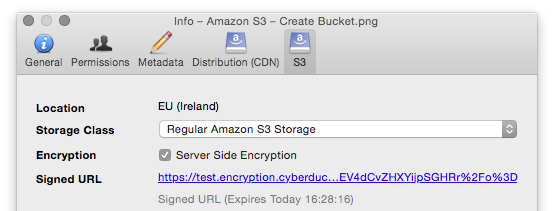There have been requests since a long time that we should provide a way to mount remote server storage as a volume in the Finder.app and File Explorer on Windows, respectively.
We are excited to announce a private beta for Mountain Duck – “Cyberduck for mounting volumes in the file explorer”. It comes with a minimal user interface as a status bar application supporting all protocols available in Cyberduck. Mountain Duck mounts the remote storage as a volume to allow any application to access the files for reading and writing.
In contrary to other solutions available for the Mac, Mountain Duck requires no installation of kernel extensions or system libraries and runs sandboxed on OS X 10.8 or later.
Please request an invite to the private beta and let us know how it works for you. Mountain Duck will be available later this year in the Mac App Store and as a Windows Installer.
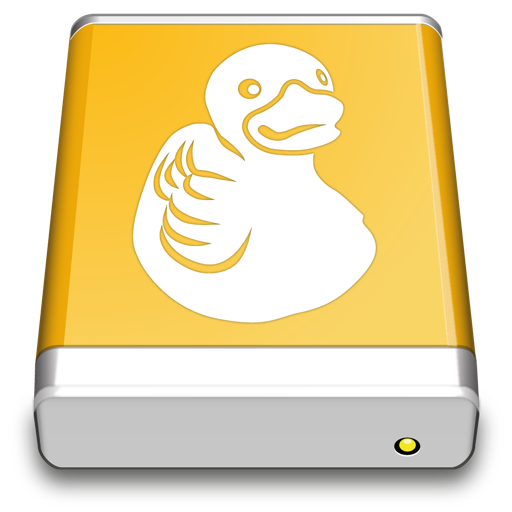
 Mountain Duck
Mountain Duck CLI
CLI